Overview
In PhixFlow you can share the same resources with multiple applications by adding them to a package, then adding the package to different applications. A package can contain anything an application can contain, such as:
- modelling objects or complete analysis models
- screen components and whole screens
- shared styles and palettes.
A template package is a special type of package. It is not provided with your installation, but to get the most from PhixFlow, we recommend you download and install the template packages; see:
As well as shared styles and palettes, the template package sets some defaults for your application, such as number formats and the components to use when you drag a table or attribute, onto a screen.
What's Included in a Template Package
Here is an illustration of what makes up a template package:
- A template package is a package with extra options to specify a palette and other default properties.
- The palette contains individual components and components are combined into layouts. These have been designed to give your screens a consistent look-and-feel. When you are working on a screen, PhixFlow displays the palettes from your template package. You can drag components from the palette onto a screen.
- The properties specify which styles, formats and components to use by default when you are designing screens for your application. For example, when you drag an attribute onto a screen, PhixFlow adds the default field component to your screen.
- One or more applications can use the layouts and components from the palette and have the same style properties, all of which are provided by the template package.
Choosing a Template Package
When you create a new application, there is an option to select a template; this is the template package. Select the template that has the design style that you want for your application.
Changing Defaults Set By a Template Package
You can change any of the defaults set by the template package in your Application Properties. In the
- Properties tab → Basic Settings for default date and number formats
- Style tab → Style Settings, for default styles related to grids
- Style tab → Default Components to select different components to use for data fields.
Adding Palettes
Whenever you are editing a screen, PhixFlow opens the palette tab in the right panel. The palette tab has several different palettes, which you can expand.
The palettes available to your application are: To use a palette, drag layouts and components onto the screen canvas; see Using a Palette and Adding Screen Content. If you close the palette tab, in the screen canvas toolbar, click Palette to reopen it.
Available Template Packages
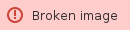 Serene Grey
Serene Grey
The Serene Grey Template Package makes use of all the latest features in PhixFlow version 9.0.
Rocket Fuelled!
The Serene Grey Template Package is a rocket fuelled version of Theme 2. It includes a host of new and exciting templates including the new Kanban board, enhanced card containers and even more preconfigured complete screens than before. As before it is fully customisable to suit your own design needs.
Faster Screen Building
The Serene Grey Template Package has a simplified structure which means everything you need is in one place! A single palette that is divided into logical groups such as complete screens, tiles, and buttons, and now when you drag an item onto a screen dynamic highlighting shows where it should be placed.
Responsive Design
The responsiveness of the theme has been tuned to improve the appearance of application screens on mobile devices. This means you still get responsiveness built into the layout templates right out of the box using a versatile tile-based approach, but screens will scale down to mobile devices accurately. We have also made setting the scaling sizes much easier by separating out the minimum size settings into their own style.
Example Screens
We’ve included more example screens than ever before! These screens illustrate all of the layout templates provided in the Serene Grey Template Package, these can be found in the Serene Grey Example app available from your start menu or the Learning Centre.
Learn more
- How to download and install a package or template package; see Installing Template Packages.
- How to create a template package; see Package.
- Changing default styles for an application; see Application Properties.
- How to use a palette; see Using a Palette.
- How to add a component to the palette; see Making Template Components.
- How to create your own palette; see Changing or Creating a Palette and Palette.


