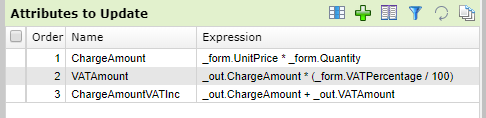PhixFlow Help
Stream Item Action Rules
This page explains how to set the properties for stream item action rules.
Stream action rules connect data in a stream with an action.
This setting is not available from the repository browser. It opens from an action properties → Stream Item Action Rules section.
The toolbar has the standard icons. For information about the sections Parent Details, Analysis Models, Description and Audit Summary, see Common Properties. For information about other property tabs, see Property Tabs.
Basic Settings
| Field | Description |
|---|---|
| Stream Item Action | Select an option from the drop-down list:
Deleting records with an action is non-reversible. In some circumstances it may therefore be better to select an Update action to simply mark the records as 'deleted' and then configure an Archive Task to remove records marked as deleted after a certain period of time. This will provide a window of opportunity for these 'deletions' to be reversed manually if they are made by mistake. If you don't want your users to see these deleted records, simply filter them from any views. |
| Filter Type | Select an option from the drop-down list:
|
| Target View | If specified, changes the view the action applies to (gets records from if selected Filter Type = Selected Items, Edited Items or View Filter). |
| Condition | This is only available if you have selected Filter Type = Action Filter. Create a filter to specify the records that an Update or Delete will apply to. Any expressions on this filter can reference the Form View fields, Context Parameters and any attributes from any record selected on the view or dashboard from which this action was initiated. Configure this filter in the same way that you would a pipe filter. |
| Copy Values By Name | This is only available if you have selected Stream Item Action = Insert or Update. If this flag is ticked, all Stream Item Attributes which are not present on the Action Attributes list below will take their new values from the current form. This will only apply to records which have a corresponding record on the form. |
Action Attributes
The list of attributes that will be populated by the action - whether an update or insert.
This section includes the button - this brings up the list of attributes for the stream that you are building the action on. Drag any attributes you want from this list into the action, or add them by pressing .
For each attribute, configure the following fields:
| Field | Description |
|---|---|
| Order | The order in which the action attributes are evaluated. |
| Attribute | The name of the stream attribute that will be populated. |
| Expression | The expression used to generate the new attribute value. This is written as a PhixFlow Expression.
sum(ACCTS.amount) will sum up all values in
The usual message functions debug(message), info(message), warning(message), and error(message) are all available to be used in these expressions and will result in messages being written to the system console logs. Be careful when using the error(message) function - this will stop the action from being completed for the current stream item. However, it will not stop the action from updating/ inserting other stream items.
|
Please let us know if we could improve this page feedback@phixflow.com